Basic technical troubleshooting for Olamet hosts is using a phone for maintaining professional and uninterrupted streams. While mobile streaming offers convenience, it also comes with unique technical challenges that can disrupt your broadcast if not handled properly. Mastering these simple troubleshooting steps will help you resolve common issues quickly and keep your viewers engaged.
Poor Internet Connection
A weak or unstable internet connection is the number one cause of stream problems for Olamet hosts using phones. If your stream appears laggy or keeps disconnecting, first check your signal strength. Switch from Wi-Fi to mobile data (or vice versa) to see which provides a more stable connection.
Additionally, ask household members to avoid heavy internet usage like gaming or video downloads during your stream. As a last resort, restarting your phone can often refresh your connection.
Download the app to use Olamet’s built-in live streaming feature. Visit the website for tips on optimizing your internet for streaming.
Audio Issues
Viewers will tolerate mediocre video before poor audio. If your sound is echoey, muffled, or inconsistent, check that your microphone isn’t blocked by your hand or case. Using wired headphones with a built-in microphone typically provides much clearer audio than your phone’s built-in mic. Also, ensure you haven’t accidentally muted your microphone in the Olamet app.
Streaming in a carpeted room with soft furnishings can reduce echo significantly compared to empty, hard-surfaced rooms.
Overheating and Battery Drain
Extended streaming sessions can cause phones to overheat and batteries to drain rapidly. If your phone feels hot or your stream becomes choppy, take a short break to let your device cool down. Close all other apps before streaming to reduce processor load and battery consumption. Using a phone cooler or streaming in an air-conditioned room can help prevent overheating issues.
Always start your stream with at least an 80% battery charge, and consider using a direct power source rather than relying on battery power alone.
App Crashes and Freezes
If the Olamet app freezes or crashes during your stream, don’t panic. Force-close the app and restart it immediately. Most viewers will understand brief technical difficulties if you quickly return online. Regularly update your Olamet app to the latest version, as updates often fix known bugs and stability issues.
Clearing your app cache weekly can also prevent performance problems before they occur.
Video Quality Problems – Optimizing Your Visual Presentation
Ensure your camera lens is clean and free of smudges. Position your phone steadily using a tripod or lean it against something solid to avoid shaky footage. Good lighting is crucial—face toward a natural light source or use a simple ring light to eliminate shadows and improve video clarity. Check your stream settings in the Olamet app to ensure you’re broadcasting at the highest quality your connection can support.
Master the Streaming Fundamentals
Basic technical troubleshooting for Olamet hosts focusing on phone usage involves connection management, audio optimization, temperature control, app maintenance, and video setup. Mastering these fundamentals will significantly improve your streaming reliability. Join as host to access Olamet’s mobile streaming guides. Contact the team for personalized help with persistent technical issues.

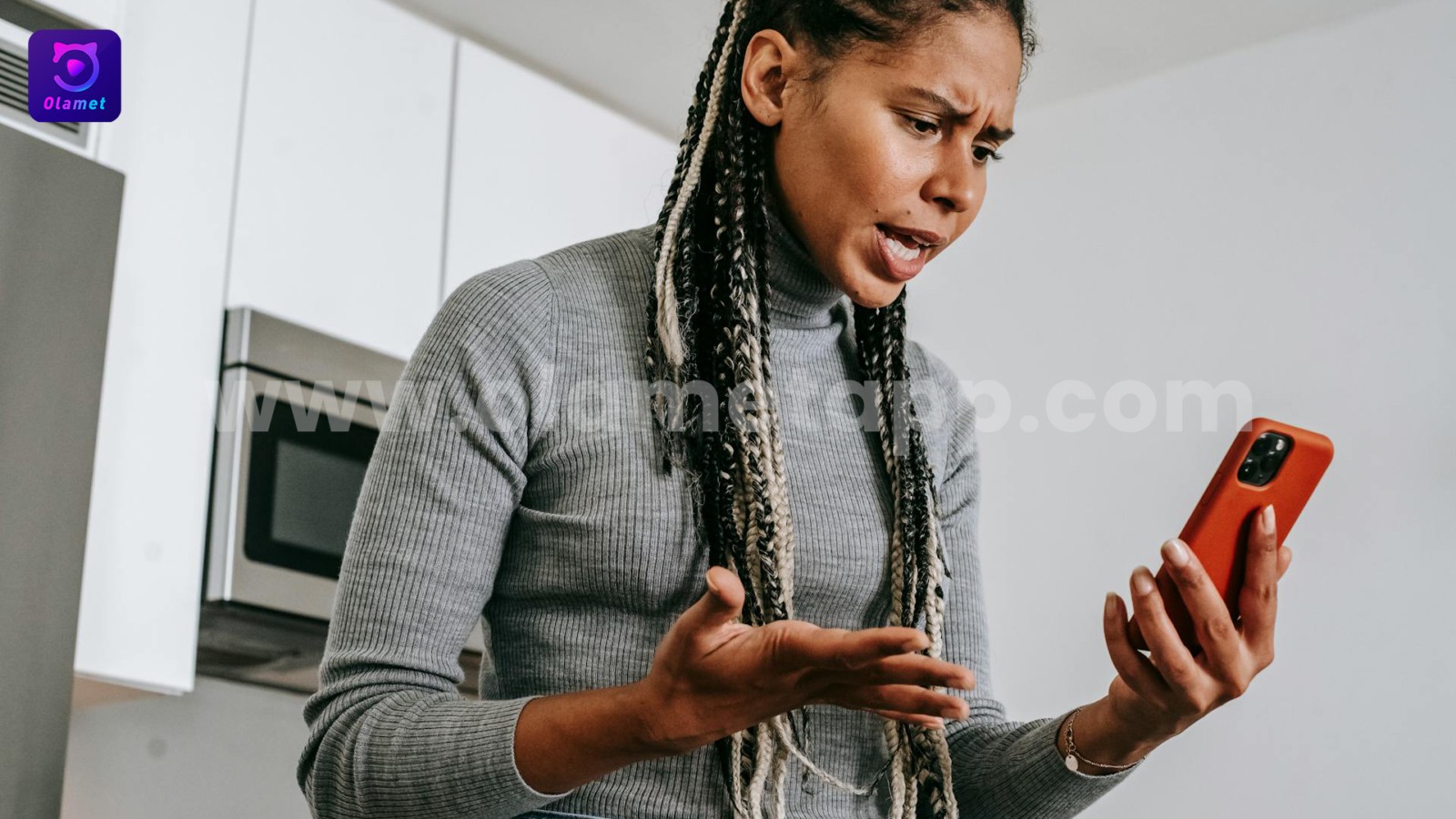
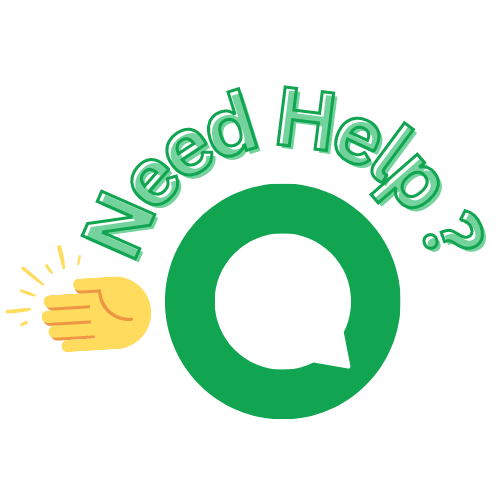
Add a Comment
You must be logged in to post a comment